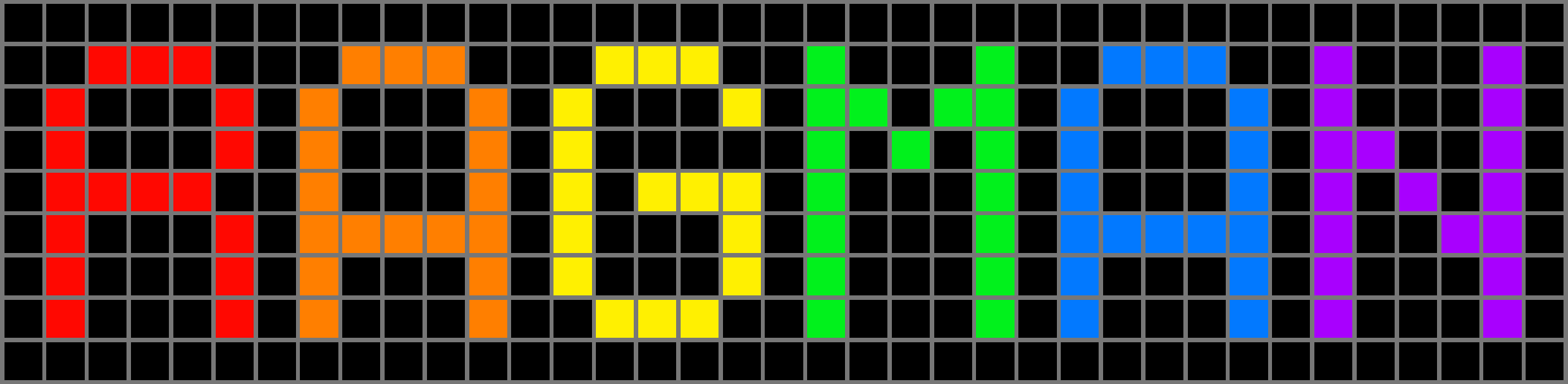NFC Sculptures

Looking for the NFC Sculpture Workshop notes?
PDF here!
Intro
I’ve been getting real into making little NFC sculptures over the past couple months.
I first got the idea from Spencer Chang’s Sigil 1, a beautiful piece of ceramic he made with an NFC tag implanted inside, which links to his website.
I wanted to make one of my own, but didn’t know how to do ceramics. But then I had a thought: maybe I could do it with Sculpey?
I’ve shown it off to friends, and most people seem to love it. I think it sparks some of that magic that people used to feel with cool new tech, before the mass enshittification of everything digital.
Something about the physical interaction with the digital world just feels so cool!
Since that initial token, I’ve experimented with a few different kinds of mediums and fun trinkets.
What’s an NFC Tag?
But first, you may be asking, how does this work?
NFC tags are the little tiny computers that power tap-and-pay credit cards and library book scanners.
NFC stands for “Near Field Communication” and is a standard that allows for very short range (< 4cm) wireless communication.
The tags themselves are little inert chips, no batteries required, that receive electricity inductively when placed from an NFC reader, like the one in your phone.
When they get that electicity, they briefly turn on, and wirelessly send the data stored inside the chip (in this case a URL) to the reader.
The reader then takes that data and figures out what to do with it (in this case, open the URL in your browser).
You can buy these chips for pennies online, and make your own little interactive sculptures with them!
My second NFC Sculpture was a sculpey tea pot that sets a timer when my girlfriend or I tap it with our phones.

We constantly have the problem of setting tea to brew and then forgetting about it. A kitchen timer works well… until you walk out of the room, or put on headphones.
And manually setting a timer on your phone works well… except when you forget to set the timer because you’re caffeine deprived.
With this, you get the reminder so long as you’ve got your phone on you, and the physical sculpey teapot set next to the kettle is a good reminder to actually set the timer!
At Christmas, I made these tokens for my parents that open up their Venmo’s to a form requesting money from me.


I know that this is only one small step up from giving cash for Christmas, but I have a good reason! My parents just retired and are going travelling with small carry-ons, and don’t need more things!
But they do need some money to spend on experiences that would otherwise be out of budget. Hence, these tokens that can fit in their wallet!
I stuck an NFC tag to the back of this seagull card, and made it play seagull noises when you tap it with your phone.
This one’s just fun :D
And finally, for the one I’m most proud of, I needle felted a Pokeball and stuck an NFC tag where the button would be.
Scanning it with your phone opens a little webpage that shows you the Pokemon that lives inside the ball!
I’m super stoked with how these turned out – making them has brought me a lot of joy!
Instructions on how to make them yourself are below, and I plan to make a little Zine showing the process too.
If you’re in the Philly area, I’m going to be giving a little workshop at Iffy Books on Feb 1st – come check it out!
How to make your own!
What you need
- A smartphone
- An NFC tag
- Something to stick the tag in or on!
See below for what kind of NFC tags to buy.
The two ways to use NFC tags
There’s broadly two things you can do with an NFC tag:
Write data onto the tag itself.
This is how I did my website and seagull tokens, by storing a URL inside the tag.
This sets up the tag to work with everybody’s phone – when their phone reads the tag, it opens the stored URL in their browser.
Set up an automation on your phone, to react when you tap a specific tag.
This lets you do a lot more, but it only works for your phone.
This is how I got my timer teapot to work.
You’re using a phone automation app to tell your phone to do something (e.g. set a timer) when it sees your specific NFC tag ID – nothing gets stored on the tag itself.
There’s instructions on how to do both down below!
Getting your own NFC tags
I bought mine on Amazon at $13.50 for 50. Here is the listing I used, but if that specific listing is out-of-stock, no worries, I think they’re pretty much all the same.
You’re looking for ones that are listed as rewritable and working with phones, or amiibos. Mine are about an inch and half in diameter, and look like this:

I’ve used ones without adhesive, since I figured baking the adhesive in the oven to make the sculpey could go bad.
The adhesive ones are nice for sticking the wall or behind postcards or w/e, so get what makes sense for your project!
I’ll note I’ve also had some success with repurposing hotel keycards and the like. I take a special kind of joy from repurposing one-time tech that would otherwise be e-waste.
Not every card uses the right kind of NFC chip, or are marked as readonly, but give it a try if you have any lying around!
The data types NFC tags
support
NFC tags allow you to store small amounts of data (mine only have 500 bytes of memory) that can be read by a phone later.
You can write plain text, but the NFC tags also support a few specific data types, that your phone will interpret accordingly.
| Data type | Your phone will… |
|---|---|
| URLs | Open the site on a browser |
| Contact VCards | Create a new contact in your phone |
| Addresses | Open it in your map app |
| App Ids | Open a specific app (I’ve not had much luck with this) |
I’ll note that the “payment” features that support things like tap-and-pay are a different (more secure) NFC spec than the standard one we’re using, and require special hardware to work. So no making your own credit card or anything.
The NFC Tools app (see below) provides a great UI for selecting and writing all the supported data types.
The great thing about this approach is that the people reading your tags don’t need any special app or anything to get it to work. They just tap it with their phone, and bam! Interactivity!
Option 1: Writing to a tag
Smartphones with NFC readers (i.e. most of them) also have the hardware to write data to tags, but you usually need to install an app to actually do it.
The one I use is called “NFC Tools” by wakedev and is free on the Google Play Store and the Apple App Store.
Here’s a guide on how to use it:
Download the app from your app store: Google Play Store, Apple App Store.
Open the app.
Click the “Write” tab button.

- Click the “Add a record” button.

- Choose whatever data type you’d like to store on your tag. In this example, we’ll do the second option: “URL / URI”

- Enter whatever URL you want the tag to open to. Hit “Ok”.

- You’ll get bounced back to the write tab, with a URL record, and a new “Write / N bytes” button. Click the “Write button”.

- When you see this screen, tap your phone’s NFC reader to the tag. If it’s not working, see the Troubleshooting section below.

- When you see this screen, you’re done!

Close the app, hold your phone to the tag, and your website should open!
Option 2: Setting
up custom triggered behavior
These are behaviors that are triggered on your phone when presented with a specific NFC tag.
Your phone creates a mapping between the tag’s ID and some pre-defined behavior you choose, and runs that behavior whenever it reads the NFC tag with that ID.
Unlike the above section, these behaviors aren’t stored on the actual tag, so it’ll only work for your phone.
The upside is that this allows for much more functionality compared to what you can do with only the data types supported by the NFC spec.
I used this method to create my teapot timer above. And here’s a good Reddit thread where people have lots of fun ideas about what you could do with this: https://www.reddit.com/r/shortcuts/comments/14y5hb4/nfc_tag_ideas/.
See below for guides on how to set this up on your phone.
iPhone
On iPhones this is (I can’t believe I’m saying this) super easy!
There’s an app called Shortcuts that lets you do all sorts of automation on your phone.
You need to create a “Personal Automation” and then you can choose a trigger for it (select the NFC option).
Then you add an “Action” which will be on a preset list of things you can make your iPhone do, like setting a timer!
See https://support.apple.com/guide/shortcuts/create-a-new-personal-automation-apdfbdbd7123/ios for Apple’s instructions.
Android
Things are a bit harder on Android, since there’s no built in app for phone automation.
Lots of people online seem to like Tasker for this, but I found it a bit clunky (and it costs $3). I do think it has more integrations with home automation products though, so if you’re into that, give Tasker a try.
I prefer the NFC Tasks app made by the same guy who made the NFC Tools app used above.
To make a Task trigger off an NFC chip, go to the “Tasks” tab in NFC Tools.
Click “Add a task” and choose your pick. To set a timer task (like my teapot), go to “Configuration”, and then “Timer”.
After you’ve finished configuring your task, you’ll be presented with the same “Write” button as in the normal process – see the How do you write to a tag? section above for detailed instructions.
Hit that button, tap your NFC tag to your phone, let the write complete, and you should be set!
Troubleshooting Reading
Android: Unlock your phone
On most (all?) Androids, your phone needs to be unlocked for the NFC reader to activate.
Make sure you’re close to the tag
Make sure you’re holding the tag near the phone’s NFC reader, where you would do tap-and-pay.
On Androids it depends – look it up for your model. For my Pixel 6, it’s in the middle of back face of the phone.
On iPhones that’s usually the top of the phone.
Check your permissions!
NFC permissions may be disabled for your phone. Google where the setting is for your phone model, and see if it’s enabled.
iPhones: Check for a notification
On iPhones, a notification pops up before the NFC action happens. Look for that notification!
Troubleshooting Writing
Nothing’s happening?
Read the Troubleshooting Reading section above.
Got a red error message?
Try again!
If you move the phone away from the tag while it’s writing, it can fail. This is the most common cause.
If it keeps happening on multiple tries, the tag may be in readonly mode, it may be the wrong kind of tag, or it may not be formatted correctly.
To check for readonly, read the tag, and see if it’s marked as readonly or password protected. If it is, nothing you can do.
To check the kind of tag, read the tag, and look for the “Technologies available” field. You want “Ndef” to be listed. If it’s not, you may be out of luck, but try the next step to be sure.
To check the memory format, go to the “Other” tab in NFC Tools. Click the “Format memory” button. Make sure to hold it for a few seconds. If it succeeds, try writing again. If not, you’re out of luck.
Sculpey
Sculpey is a polymer based clay, that you can shape at room temperature, and then bake in the oven at 275 °F to harden.
With my tags, encasing them in clay and baking for upwards of an hour doesn’t seem to damage them, but your mileage may vary. Certainly, Spencer found out that the tags don’t work after a round in a ceramics kiln!
NFC only works at a distance of a few centimeters, and encasing the tags in clay doesn’t help. Given that, I recommend placing the tag on one of the edges of the sculpture (e.g. the bottom), to ensure that it can be read.
Make sure that the NFC tag can be successfully read before you bake your sculpture, when it will be too late to fix it.
In my testing, baking doesn’t seem to affect whether or not the tag can be read, so if it can be read pre-bake, it can should still work after baking.
As an aside, I learned while doing this that Sculpey is not food-safe, so don’t make a mug out of it!
Needle Felting
Needle felting is a craft where you can make 3D figurines out of felting wool together.
I’m very new to needle felting, so I can’t give much advice!
Only think I’ll say is, like with the sculpey instructions above, make sure the NFC tag is on the edge of the sculpture, so that it can be read by your phone.
With the pokeball, I encased the tag in a small layer of white wool batting, and then attached that little disk to the larger structure.
It gets hard to stab the wool with the NFC tag in the way – I don’t know how best to handle that yet. If anybody has any ideas I’m all ears!